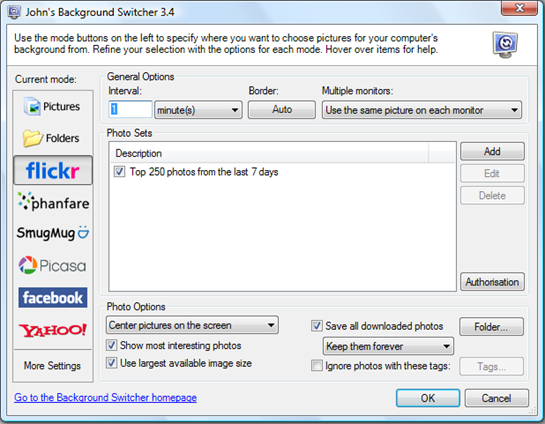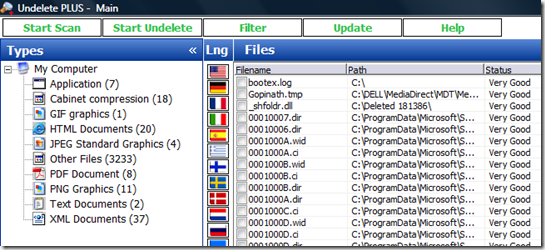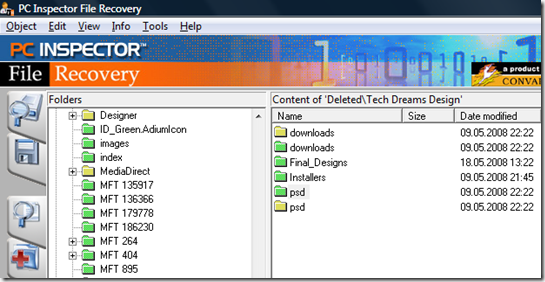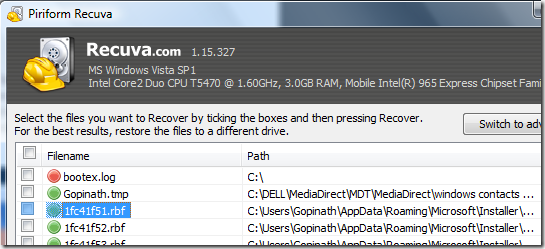It will always help if you have a fast Internet connection, but your download speed also depends on the speed of the server/source you are downloading a movie from. The following table should give you an idea of how long it would take to download a 700MB file (typical movie download) using your Internet connection under perfect circumstances.
| Connection speed 56Kbps 128Kbps 256Kbps 512Kbps 1Mbps 2Mbps 10Mbps | Transfer speed 7 KB/s 16 KB/s 32 KB/s 64 KB/s 128 KB/s 256 KB/s 1.25 MB/s | Transfer time 28 hours, 27 mins 12 hours, 27 mins 6 hours, 13 mins 3 hours, 7 mins 1 hours, 33 mins 47 mins 12 mins |
1Mbps is equivalent to 1000Kbps.
Please note that the transfer speeds and times quoted above are based on the maximum speed of your Internet connection. If you're downloading movies from a fast server/source then you might be able to achieve these transfer times, but in general your downloads will most likely take longer.
 Power users like keyboard shortcuts and commands to quickly access many things in Windows. They save lot of mouse clicks and time. In this post let us see how to quickly launch Control Panel Applets using Run Command window.
Power users like keyboard shortcuts and commands to quickly access many things in Windows. They save lot of mouse clicks and time. In this post let us see how to quickly launch Control Panel Applets using Run Command window.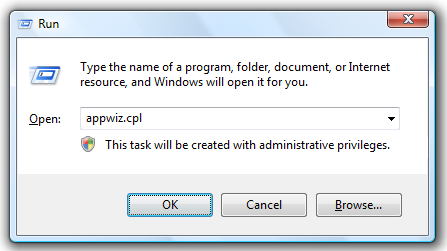
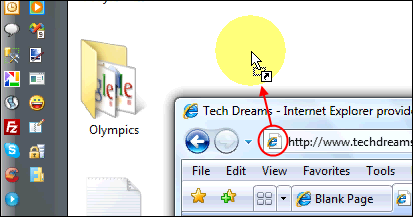
 The amount of garbage accumulated on the computer keeps growing as we install/uninstall applications, updates and browse the Internet. Few application un-installers does not remove all the files properly, application crashes leaves memory dumps, browsing Internet adds media files, cookies and other junk to cache folders. The garbage not only eats up our valuable Hard Disk space but also slows computer performance.
The amount of garbage accumulated on the computer keeps growing as we install/uninstall applications, updates and browse the Internet. Few application un-installers does not remove all the files properly, application crashes leaves memory dumps, browsing Internet adds media files, cookies and other junk to cache folders. The garbage not only eats up our valuable Hard Disk space but also slows computer performance.